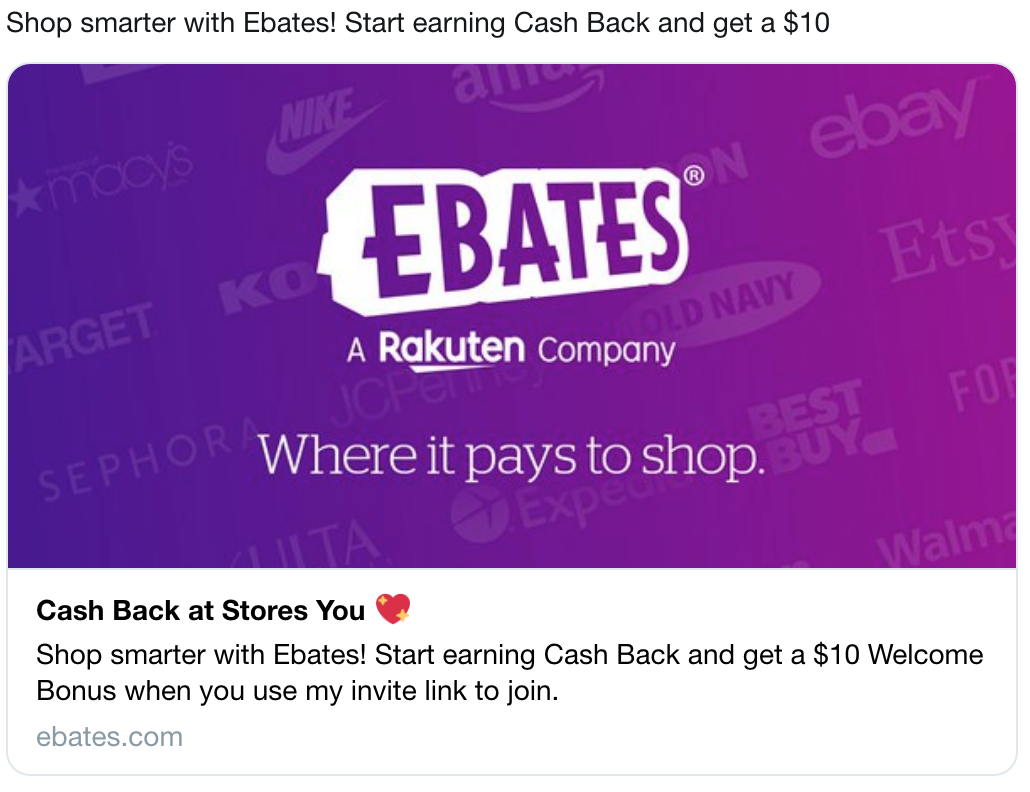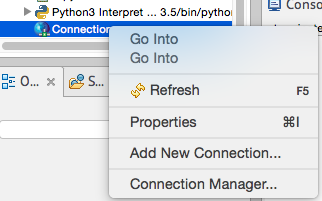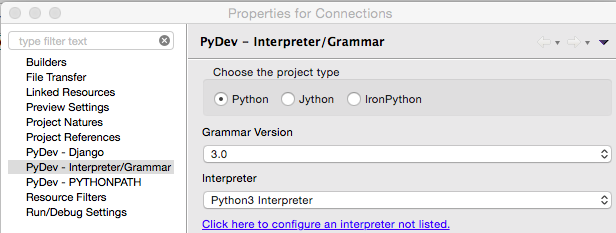wrote error: ‘Schema not found’
You have installed Python3 via homebrew, and you installed jupyterlab, and when you try opening jupyter notebook, you run into errors – such as command not found, or even if it opens, then you only see the directory, but not the ability to create / run a notebook.
This seems to be a know issue with brew, with Apple Chip Mac/os.
Some of the commands (after looked through couple discussion on the issue) that I ran, in the below order, that fixed the issue for me.
brew install jupyterlab
jupyter lab build
brew update
brew doctor
brew link --overwrite jupyterlabAfter which, I was able to execute
jupyter notebookorjupyter labwithout any issues.
See if this helps you.